One of the better features of utorrent is the ability to automate your torrent downloads. What that means is that instead of having to look for any updates on your favorite TV show/anime/subber/etc, utorrent can do it for you as long as you keep it running in the background.
Now if you’re interested in this guide and are daunted by the upcoming steps because you’re not techsavvy, don’t worry, the whole process takes no more than 5 minutes (around a minute to actually :)).
It’s simple as pie and I’ve included pictures to guide you.
How to Automate torrent downloads using utorrent
Requirements:
There’s only two things you’ll need to get started, a copy of utorrent running in your system (can be done on Windows or Mac) and the RSS feed you’ll be downloading from. If you have no idea what an RSS feed is, better read it up as it’ll be the key for the whole procedure.
For this guide, we’ll be using Tokyo Toshokan (tokyotosho for it’s fans) as it’s fairly updated with the latest subbed and RAW animes, music, PVs, etc. There’s a slew of other, similar services like Jishaku Toshokan but if you have to ask as to why tokyotosho? For one it’s updated fairly quick after release of a sub and for two, you can customize the feed to include only what you want. In this case, we’ll be customizing the feed to show only anime videos :).
http://tokyotosho.info/rss.php?filter=1
Now that you have the RSS url to download from, we can start. Be sure to highlight that and copy it (or Ctrl + C) as well use it right away
- Open up utorrent.
- Click add feed as shown here:
- One the menu that opens, paste the url and make sure that the option that says Don’t Download is checked (otherwise it’ll start downloading ALL items on the list… not a good idea :)).
- Go to the RSS Downloader (Ctrl + R)
- You should see this menu
- Click the ADD button on the lower left hand side of the menu and type in the name of the show you wish to download (it can be any show, in this case, I’m setting this up for, if it still wasn’t obvious of the previous screenshot, Amagami SS). For some reason, this isn’t editable so if you make a typo at this point of the guide, you can still safely delete it then restart again.
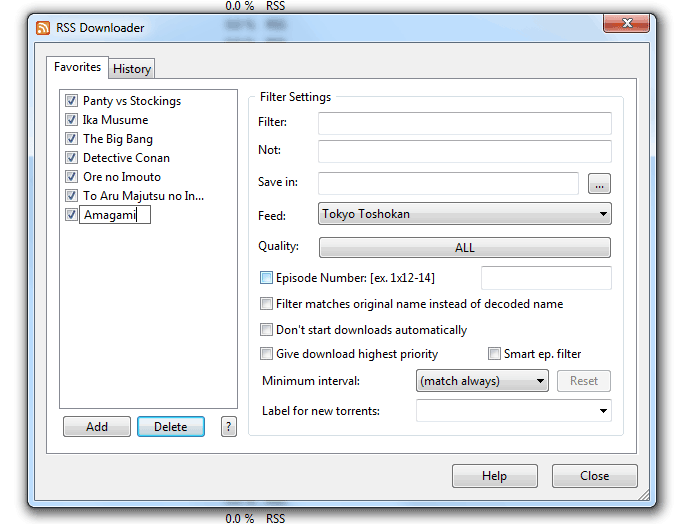
- Now for the meaty part, you need to add a regular expression to match the filename of the show. This can be found by inspecting the torrent listing on tokyotosho. In this case, for this week, UTW’s release of Amagami SS is listed as
[UTW]_Amagami_SS_-_21_[h264-720p][7954AB09].mkv
A whole lot of variables right? If you’re a programmer this is a piece of cake but chances are you’re not so I’ll give you a some important tips when creating the regular expression for the show you want to download. In this case, we’ll breakdown the filename into manageable parts and identify them to see what’s usable and what’s not.
Important Note: If you don’t want to read the explanation you can skip to this link.
Breaking down the filename:
UTW: is the name of the subber
Amagami SS: is the name of the show
21: is the episode number
h264-720p: is the quality of the release
7954AB09: is the hash for… well whatever, you don’t need this part 🙂
mkv is for the file formatNow for an explanation. Every week, UTW releases their subbed version of Amagami SS. Last week’s release was
[UTW]_Amagami_SS_-_20_[h264-720p][24AE20A7].mkv
If you compare it with this week’s release, you’ll see a pattern emerge and with it, you can now construct your regular expression.
Note that on when constructing regular expressions, the following wildcards are valid:
* – means any set of characters
? – means any character
Non-programmers can start reading here.For UTW’s release of Amagami, you can use this regular expression as the filter for utorrent.
*UTW*Amagami_SS*h264-720p*mkv
Now. that doesn’t always work so you can cheat a little as I did with my version posted there which is just
*UTW*Amagami_SS*mkv
If we press the ? button, you should get this if the regular expression filter is correct:
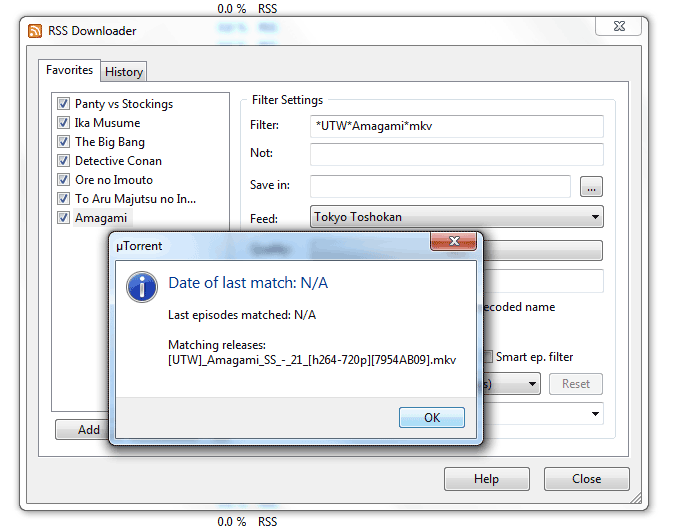
It worked 🙂As a rule of thumb, you should just put the following in your regular expression
- the name of the subber or group that releases the video you want to download
- The name of the show exactly as indicated in the filename the group releases (in this case, Amagami SS is always referred to as Amagami_SS)
- The quality of the release you want do download, be it 1080p, 720p, 480p, for the PSP, iPod, etc
- The file format
Now on to the next step.
- WIth that out of the way, we can deal with the rest of the options:
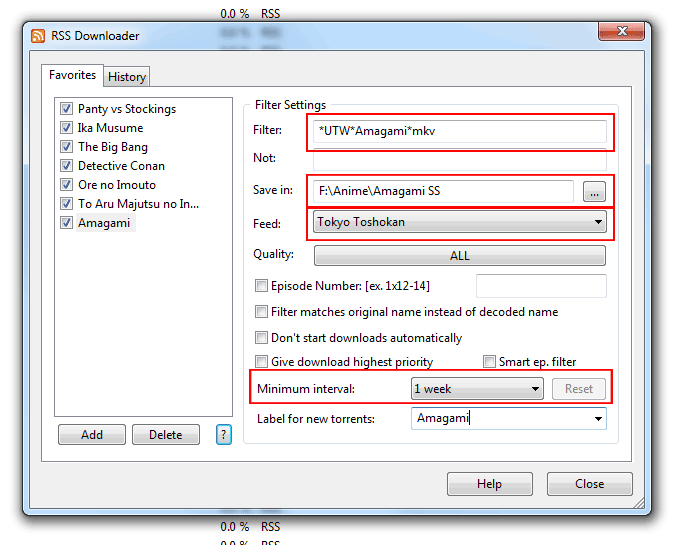
Filter: is described above
Save in: is the directory where you want to save your download into
Feed: is the proper RSS feed you want to download from. Kinda useless if you only have one feed on utorrent though 🙂
Minimum Interval: this option will check against your system date and the date of the torrent.
Label: If you like to organize your dls in utorrent - Hit close and your done!
If there are any files that matches the options you’ve selected, utorrent will start downloading them immediately.
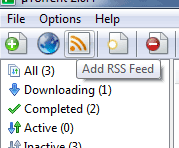
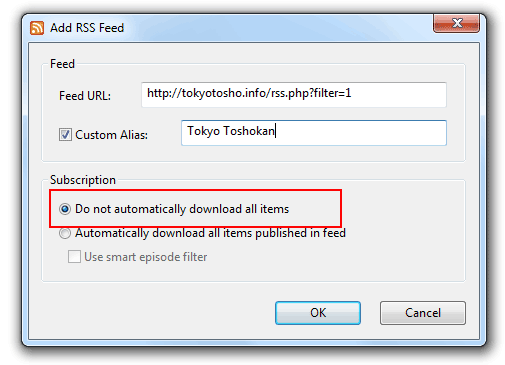
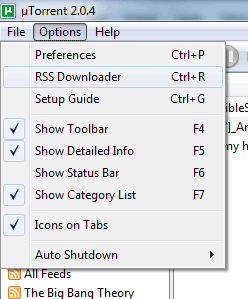
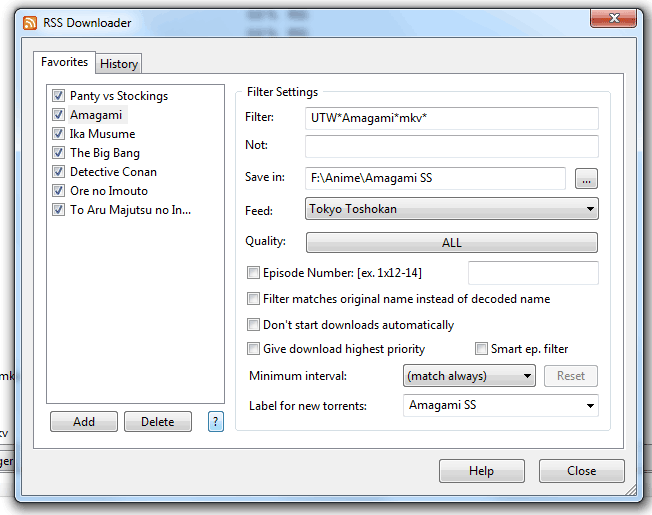
Now don’t be overwhelmed with all the textboxes on your screen, I’ll be guiding you the rest of the way there. This is just an example of the customization that you’ll be able to apply with all the shows you want to download :). Now on with the next step
Now that wasn’t hard was it?
Do note that this is the first draft of this post. I’ll be updating it in a while (likely to add/replace images and clear out a few things). If you have a comment or something to add, please post them in the comments below. If you like this post, consider sharing it on your social networks :).
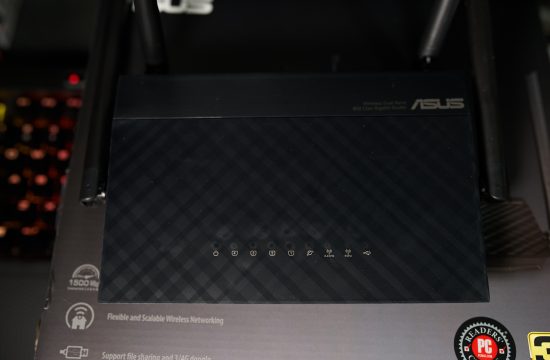
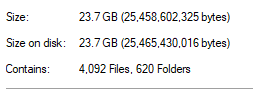
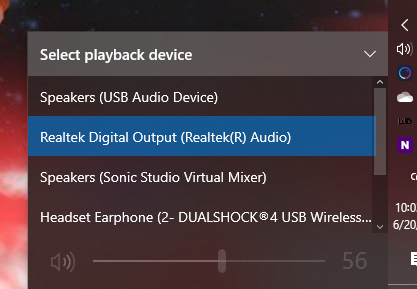
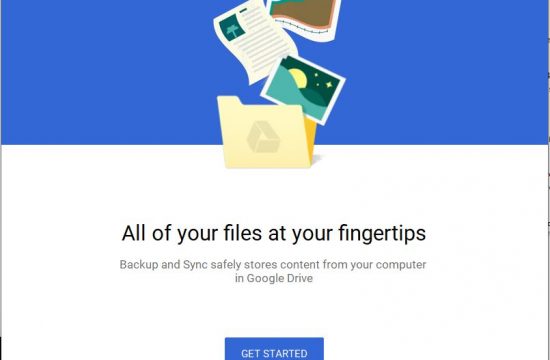

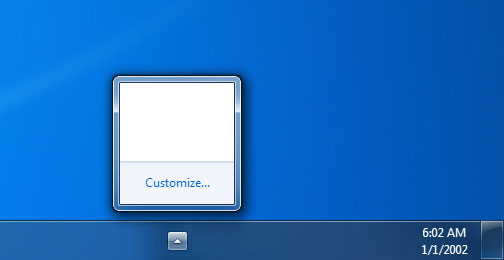
Comments
Comments are closed.