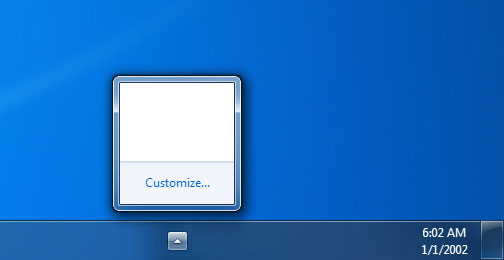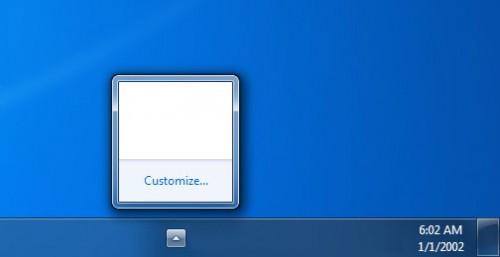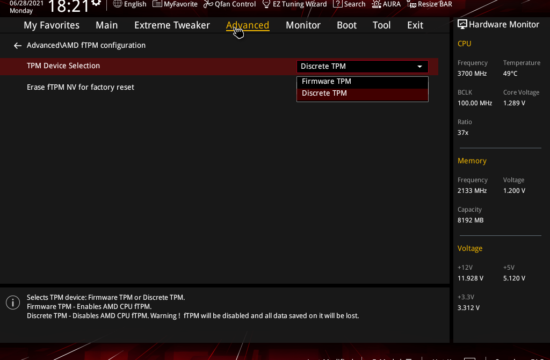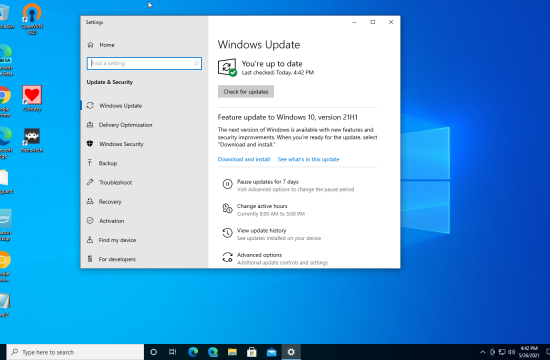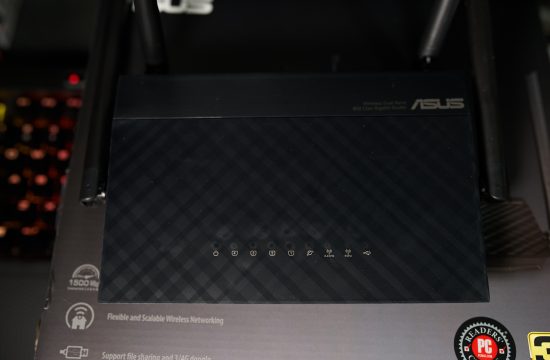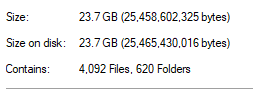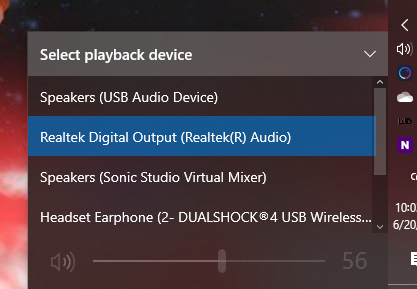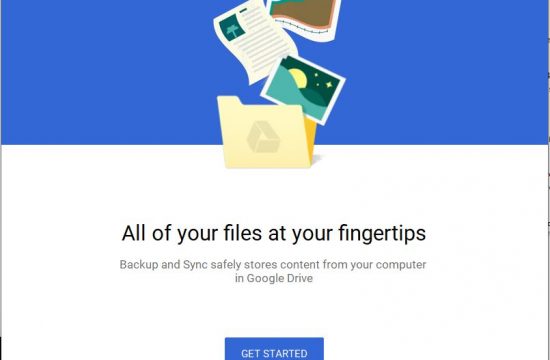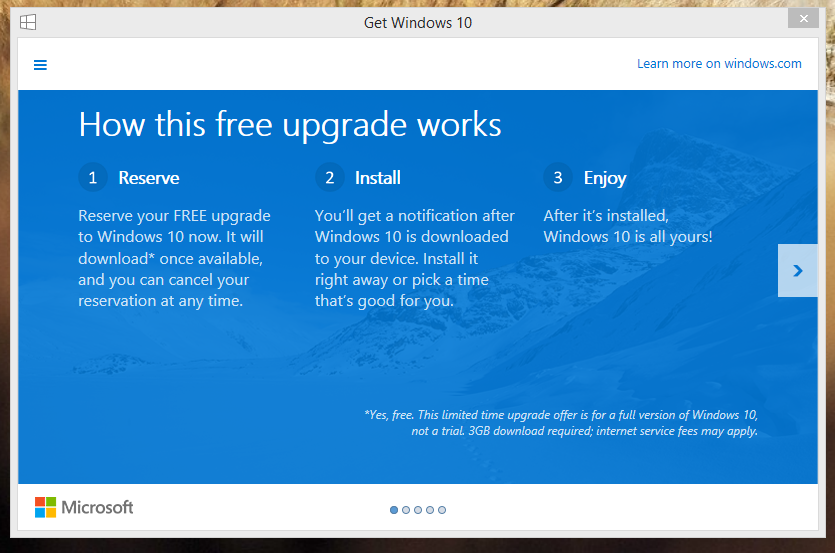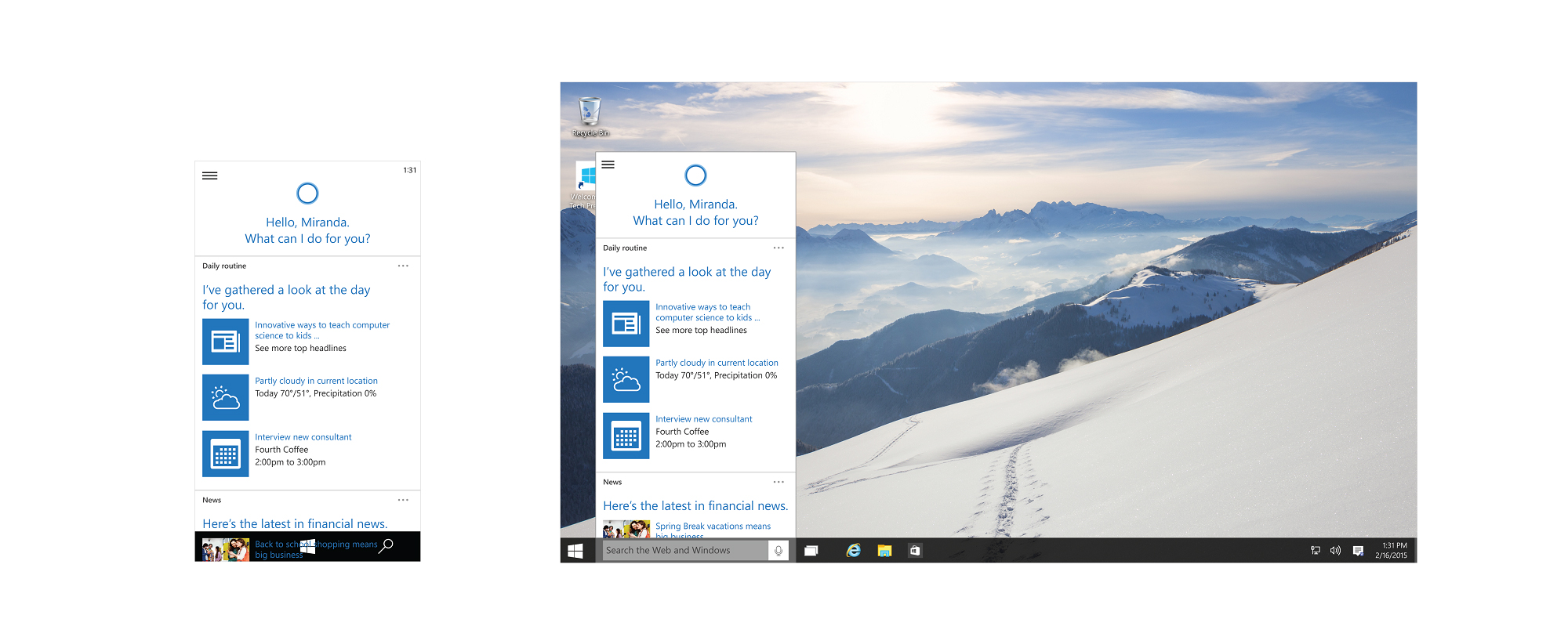If your Notification Area looks as blank as the image you see here then there’s something wrong with your registry. The usual fix for this is to turn your computer off and on again or simply logoff and login to the same account. However, that may be a bit extreme since you’re just out to Restore missing Notification Area icons.
Don’t fret, the fix is easy.
Important: This will require you to tweak your computer’s registry. If you’re not comfortable with that, just ask someone to do this for you.
How to: Restore missing Notification Area icons in Windows
- Back up the Registry by creating a restore point.
- Go to Start > Run (or Windows-key + R), type in regedit and hit OK.
- Navigate to the key HKEY_CURRENT_USER\Software\Classes\Local Settings\Software\Microsoft\Wi ndows\CurrentVersion \TrayNotify.
- Delete the values IconStreams and PastIconsStream.
- Open up the Task Manager (Ctrl + Shift + Esc), go to the Processes tab, select explorer.exe and click End Process.
- Open the Applications tab and click New Task at the bottom-right of the window.
- In the message box that pops up type in explorer.exe and hit OK.
- Explorer.exe will reload, and the missing icons should now be back in the system-tray where they belong.
- Then if the volume bar isnt there, go to taskbar properties (where the volume was gray) and simply tick the box.