Windows Aero on Windows 7 is much more functional than just eyecandy and supports several intuitive features like Aero Peek, Live taskbar thumbnails and of course the glass effect. It’s also the platform for other interesting UI improvements like the Windows Flip 3D. Without Aero enabled, you’ll be missing out these interesting features.
The good news, if you’ve installed Windows 7 on a capable computer, Aero is automatically turned on after installation once you’ve updated (it’s an absolute must to do a Windows Update after installation). In some cases though, Windows Aero may not be turned on due to several factors like no your video card driver or your computer barely meets the minimum requirement.
If you encountered problems (such as Aero not running), you can refer to this guide for help.
Windows 7 Aero requirements
- 1 GB (gigabyte) of RAM memory
- a DirectX 9 compatible GPU with a minimum of 128 MB of Video RAM
- install Windows Display Driver Model (WDDM) drive
Note: these specs were taken from Vista’s requirement since Microsoft hasn’t released official requirement specs.
If you’re wondering if you Windows 7 has a tool to check if your PC can supprt Aero, look no further than the Windows Experience Index score. The score (both base score and subscore for graphics component) should be equal or higher than 3.0 for Aero to work. To view your Windows Experience Index, go to Control Panel >> System and Security>> System, then click on Windows Experience Index.
If your Windows detects that your system can more than support Aero, it will be turned on automatically. But if for some reason it still fails and you’re confident that your system can handle Aero, use Window 7’s new troubleshooting task tool.
To display Aero effects such as transparency in Windows 7, follow these steps:
- Make sure that Windows Experience Index has been calculated and computed.
- Click on Start menu.
- Type the following text into the Start Search box: Aero
- Click on a search result listing under Control Panel group that named as the following: Find and fix problems with transparency and other visual effects
- An “Aero – Troubleshoot computer problems” wizard dialog will appear. Click on Next button.
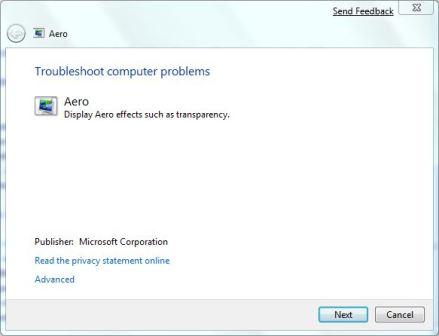
- The troubleshooting wizard will try to detect any problem by running a series of checks against various components required to make Aero works and running, such as video memory, Desktop Windows Manager (DWM) service, color depth, theme, power settings and etc. At the end of the analysis, the wizard will attempt to fix the issues related to Aero service and restart the Aero feature.

Tip: If you don’t see Find and fix problems with transparency and other visual effects in the search results, click on Control Panel to see all Aero related items in Control Panel.
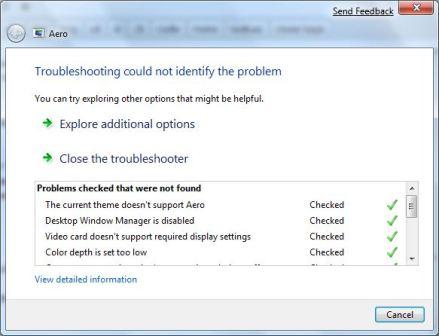
Tip: If there is still items that are marked with red cross which indicates is the problems that prevent Aero from working properly, fix the issues and then rerun the Find and fix problems with transparency and other visual effects troubleshooting wizard again.
Tip: To create a shortcut to ‘Find and fix problems with transparency and other visual effects’, right click on it on search results, and then click on Open file location. On the “All Tasks” window opened, right click on Find and fix problems with transparency and other visual effects again, and select Create Shortcut to place the shortcut on desktop.
If you’re on Windows 7 Home Basic, Windows 7 Starter and Vista Home Basic, you may want to try using Aero Enabler for Windows 7 & Vista. Just make sure that the computer you’re installing hacking Aero on meets the very basic hardware requirements. Aero Enabler is small utility which will disable the hardware check & enables Aero for you.
And there you have it. Enjoy Aero on Windows 7 😀

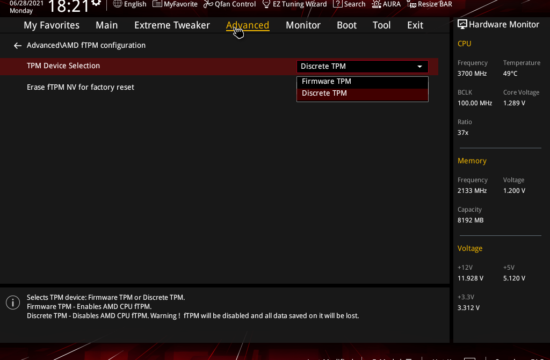
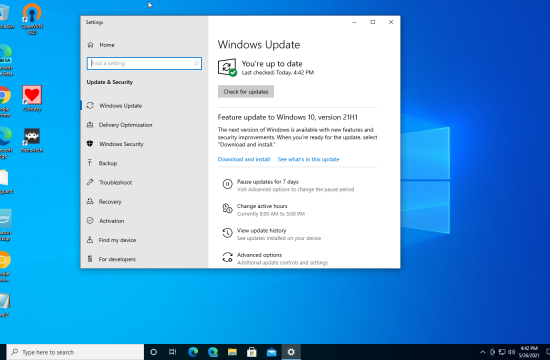
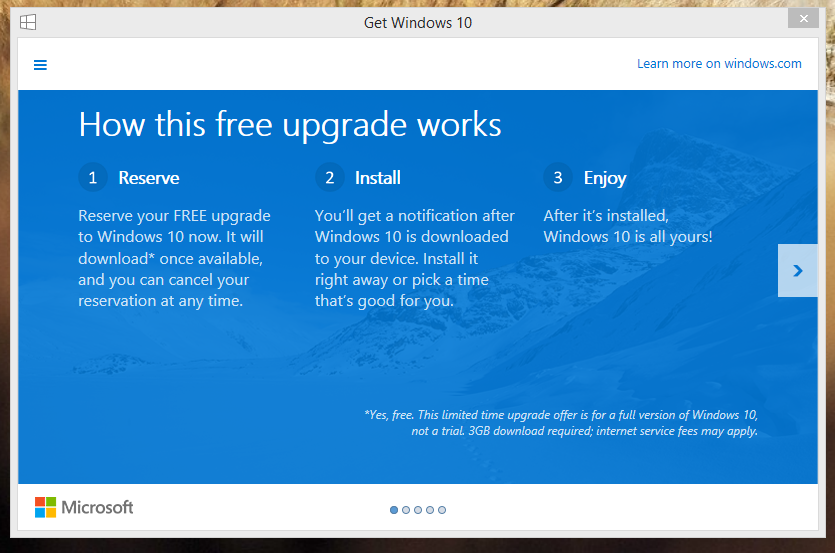
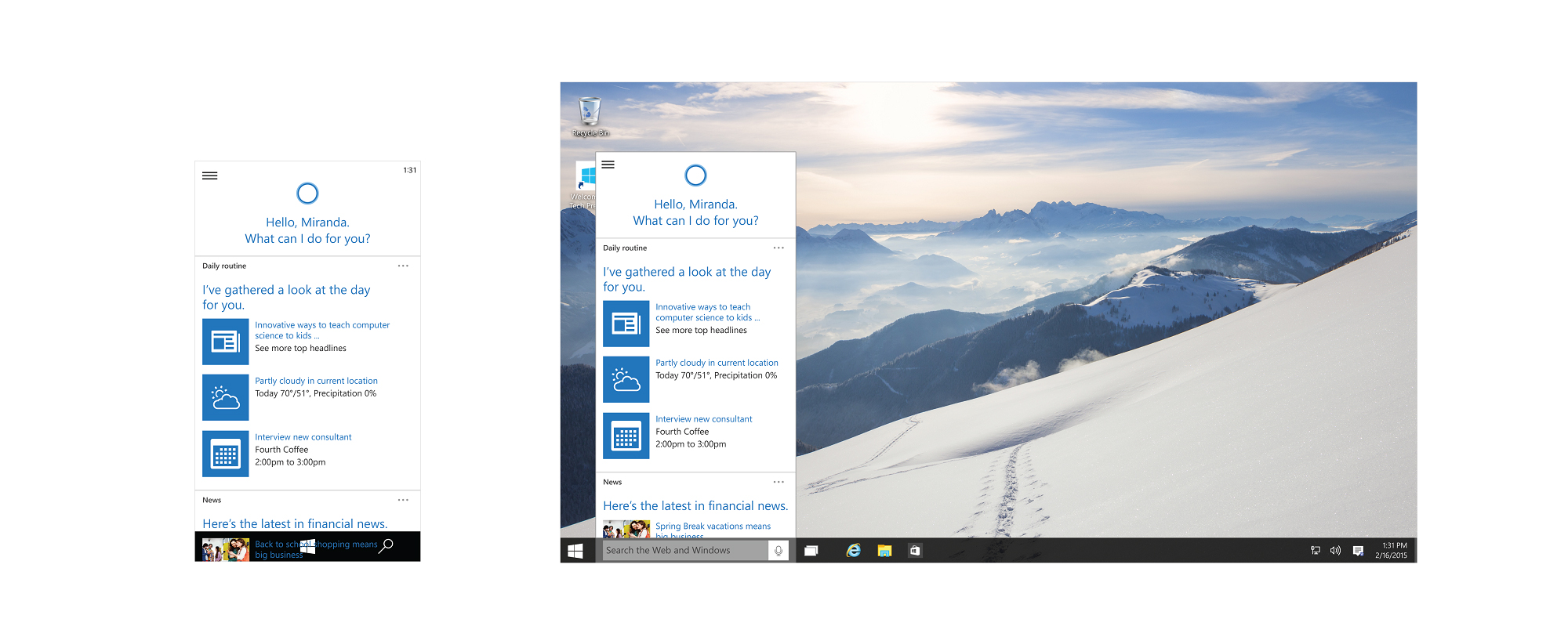


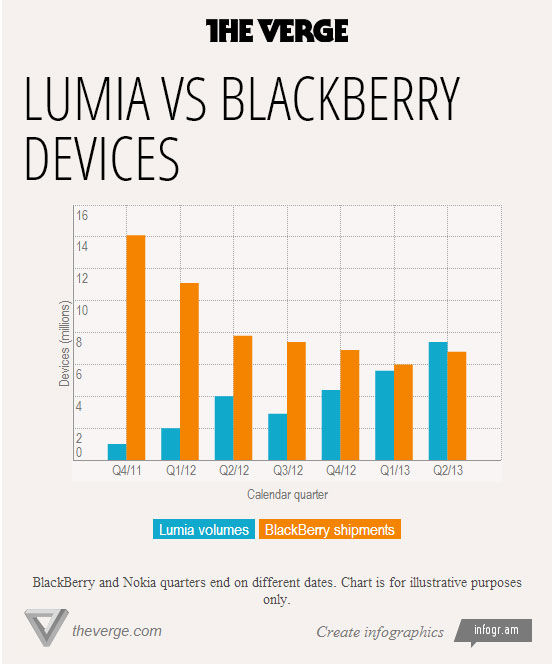

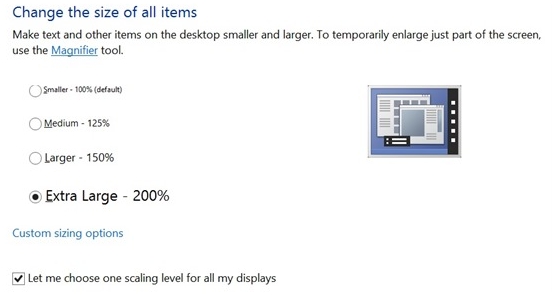
i cant change my theme or background wallpaper in my WINDOWS 7 STARTER…
what i need to do??
reply please…tnx ;j
You’re on windows 7 Starter. Changing wallpapers is disabled with that version of 7.
You can use something called Oceanis Wallpaper Changer. Great program.
Thanks Worked HEHEHE THANKSSSSSS For this Website He!!!