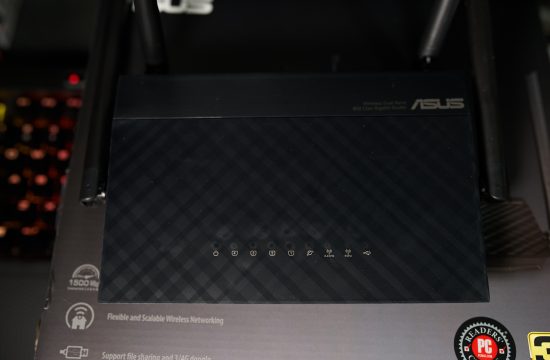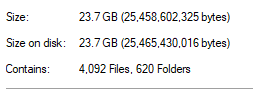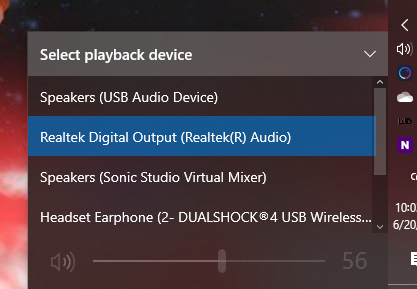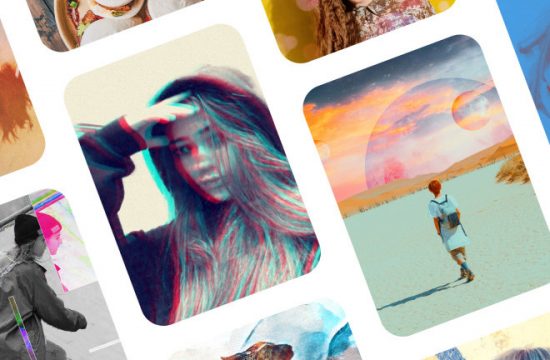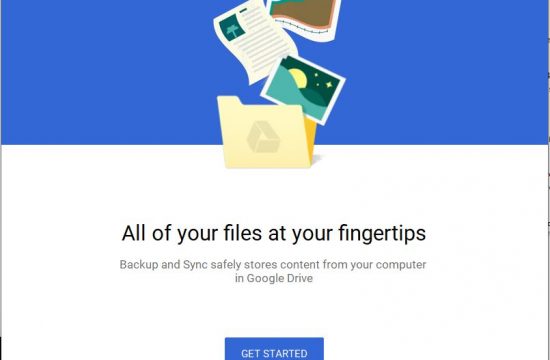Having a screenshot command on the Mac via OSX keyboard shortcuts is one of the better reasons to go with the operating system. This has one caveat however, and that is all your screenshots go to your Desktop which might be a pain for people who love to keep their computers organized only to have a bunch of them clutter the default screen.
Lucky for us, this is something that is easily fixed.
Here’s how to change the default screenshot location on Mac OSX
Step 1: Let’s create the folder where we want to save the screenshots. In my case I created a screenshot folder on the Desktop
Step 2: Search for the Terminal app via Spotlight (CMD + space and type Terminal)
Step 3: Open the Terminal app and type the following command:
defaults write com.apple.screencapture location ~/Desktop/Screenshots

Step 4: To apply the changes, enter this command:
killall SystemUIServer
And that’s it. All you need to do now is move all your existing screenshots into the new folder.
If you have any questions, feel free to drop a comment